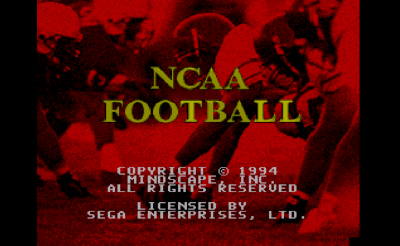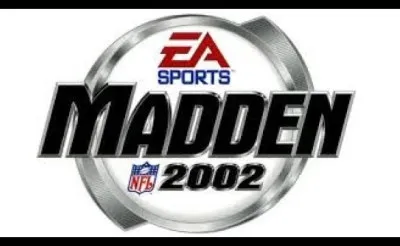
Madden NFL 2002
Madden NFL 2002
 Ultimo Soccer UDC
Ultimo Soccer UDC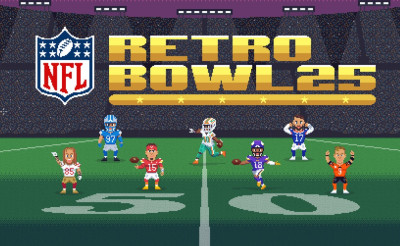 NFL Retro Bowl 25
NFL Retro Bowl 25 Axis Football League
Axis Football League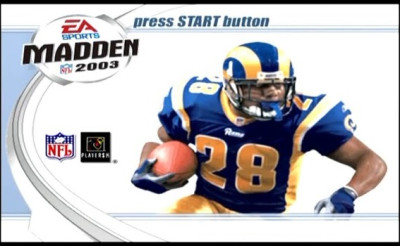 Madden NFL 2003
Madden NFL 2003 Retro Electro Football
Retro Electro Football Basket Shot
Basket Shot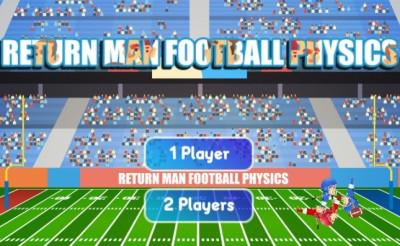 Return Man Football Physics
Return Man Football Physics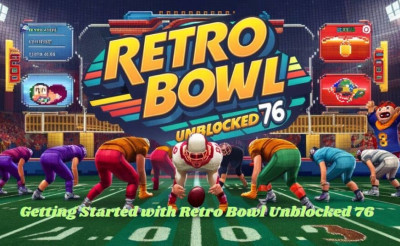 Retro Bowl Unblocked 76
Retro Bowl Unblocked 76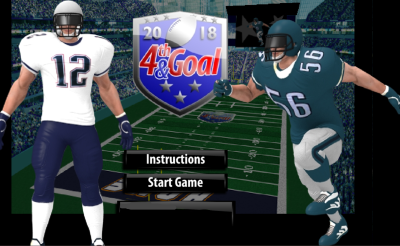 4th and Goal 2018
4th and Goal 2018 4th and Goal 2012
4th and Goal 2012 4th and Goal 2021
4th and Goal 2021 Xtreme QB Challenge
Xtreme QB Challenge Formula Racing Games Car Game
Formula Racing Games Car Game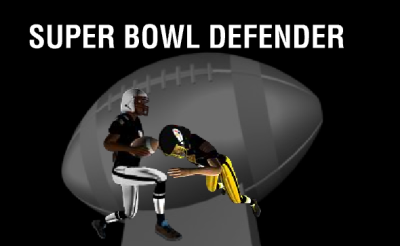 Super Bowl Defender
Super Bowl Defender QB in the Clutch
QB in the Clutch Touchdown American Football
Touchdown American Football Quarterback Carnage
Quarterback Carnage Touchdown King
Touchdown King Drive Ahead Sports
Drive Ahead Sports Football Madness
Football Madness Madden NFL 08
Madden NFL 08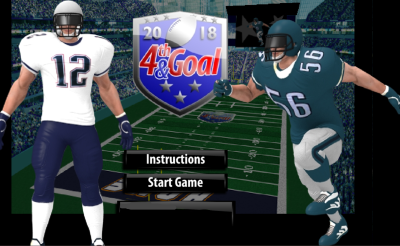 4th and Goal 2018
4th and Goal 2018 Flag Football
Flag Football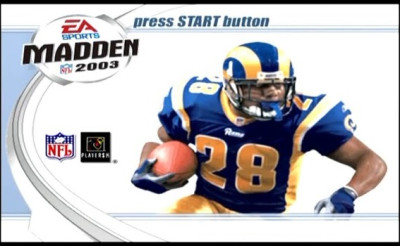 Madden NFL 2003
Madden NFL 2003 Madden NFL 2005
Madden NFL 2005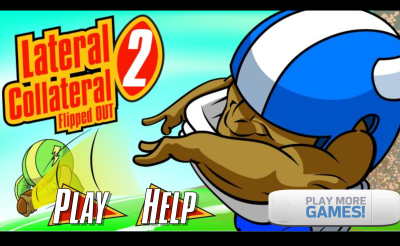 Lateral Collateral 2
Lateral Collateral 2 Daffy Wide Receiver
Daffy Wide Receiver Volley Bean
Volley Bean Return Man 2
Return Man 2 Taz Football Frenzy
Taz Football Frenzy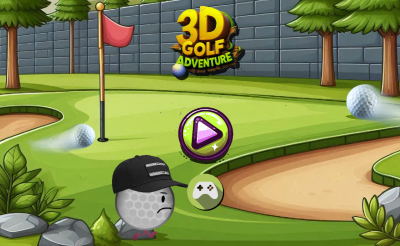 3D Golf Adventure
3D Golf Adventure Return Man
Return Man Pro Quarterback
Pro Quarterback Axis Football League
Axis Football League Table Rugby
Table Rugby Madden NFL 2004
Madden NFL 2004 Running Back DX
Running Back DX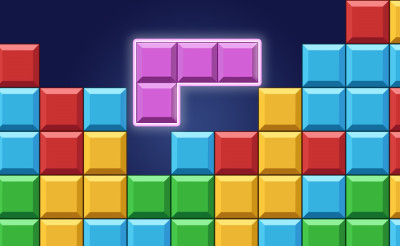 Block Blast
Block Blast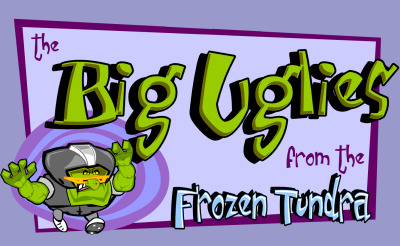 The Big Uglies from the Frozen Tundra
The Big Uglies from the Frozen Tundra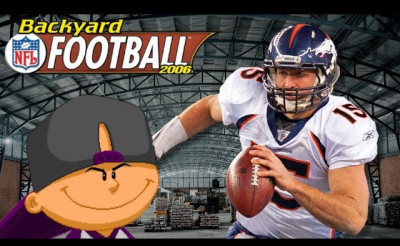 Backyard Football 2006
Backyard Football 2006 Mini Goalie
Mini Goalie
- Sports Games
- Madden NFL 2002
Realistic gameplay, advanced AI, and better images in Madden NFL 2002 change the way football video games are made. The game gave players a truly immersive football experience with real NFL teams, improved play-calling, and a dynamic franchise mode.
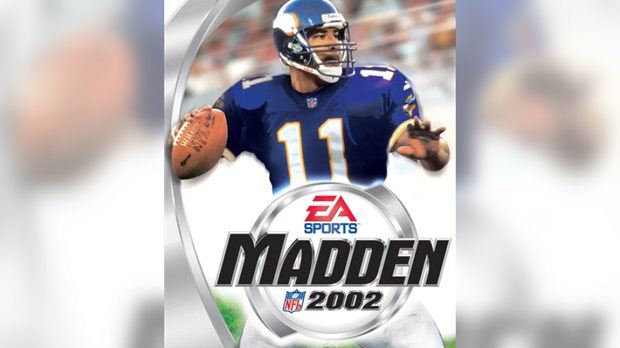
Game Modes
Madden NFL 2002 offered several game modes, which provided a wide range of play styles for both casual players and those looking for a more immersive experience:
- Situation
- Madden Classic
- Exhibition
- Season
- Franchise
- Custom League
- Tournament
- Coaches Corner
- Two Minute Drill
Madden Cards
- Challenge Status
- Complete a 30 yard running play
- Complete a 20 yard running play
- Score 21 points or more with a QTR length of 5 min or less
- Hold your opponent to 7 points or less
- Throw 0 interceptions in a game
- Successfully kick a FG or 45 yards or more
- Punt the ball 50 yards or more
- 4 tackles or more by one player
- Defeat the ravens in rain at Baltimore with a QTR length of 6 min or less
- Defeat the Giants in snow at East Rutherford with a QTR length 6 min or less
- No dropped passes in a game with a QTR length of 5 min with at least 5 attempts
- Do not allow your QB to be sacked in a game
- QB passes for 2 TDS or more
- Sack the opposing QB
- Commit no fumbles in a game
- Intercept at least one fumble
- Gain 200 yards of total offense or more
- Complete 5 consecutive passes
- Have a minimum of 3 members or your team catch at least 1 pass
- Card Book
- Trade Cards
NFL Record Book
- Individual
- Team
- Coaching
Settings Gameplay
The Settings - Gameplay menu in Madden NFL 2002 let players change different parts of the game's features to make the experience their own. These settings changed how hard, fast, and realistic the game was played. Here's a full list of the most important settings and groups you can find in Madden NFL 2002's Gameplay settings:
- Game Difficulty
- Rookie - easiest difficulty level, designed for beginners.
- Pro - moderate level of challenge for casual players.
- All-Pro - a more difficult setting.
- All-Madden - the hardest difficulty.
- Game Clock: control the length of the quarters and the speed at which the game progressed
- Quarter Length: You could choose how long each quarter would last, typically ranging from 1 to 15 minutes.
- Game Speed: Adjust the speed of the game itself (e.g., Normal, Fast, Slow). This affected how quickly players moved and the pace of the game.
- Play Clock: The play clock determines how much time the offense has to snap the ball before getting a delay of game penalty. You can adjust its length or set it to a fixed time.
- Penalty Settings: adjust how often and under what conditions penalties would occur during the game. You could adjust the frequency of specific penalties
- Offside: how frequently offside penalties are committed by AI or player-controlled players.
- False Start: The number of times an offense is reported for a false start, usually for unlawful movement prior to the snap.
- Holding: Modify the frequency of holding penalties for both offense and defense.
- Pass Interference: limits the number of times either team is given a pass interference penalty.
- Clipping: Edit clipping penalties, which occur when a player blocks an opponent from behind below the waist.
- Face Mask: Controls the frequency of face mask penalties for grabbing an opponent's mask.
- Personal Foul: Set the penalty frequency for personal fouls like unnecessary roughness or late hits.
- Roughing the Passer: Limits the defense's penalty for hitting the quarterback late or after the pass.
- Holding on Kickoff/Punt: Adjusts kickoff and punt penalty likelihood.
- Injuries: adjust the settings for player injuries to suit your preferences
- Injury Frequency: regulates game-time injuries.
- Injury Severity: adjusts severity of injuries, leaving players sidelined for short or long periods.
- Fatigue: changes how quickly players tire, affecting stamina and performance. Low-fatigue players perform poorly.
- Auto-Substitution: determine how substitutions were handled during gameplay, especially when players began to tire or get injured.
- Offensive: Controls fatigue-based substitution of offensive players. Set thresholds like a player's stamina dropping below a certain percentage.
- Defensive: Guards defensive player auto-substitution. Here, you can set fatigue or performance thresholds.
- Player Editing: customize the attributes and appearance of players within the game.
- Player ratings: Adjusts player speed, strength, agility, and awareness. It helps customize teams and create unique players.
- Player appearance: Individual players' equipment, masks, visors, etc. could be changed.
- Control Settings: modify the control scheme used during gameplay
- Control Type: Select the default or alternative control scheme.
- Button Mapping: Customize the controller buttons for game actions like passing, running, and special moves.
- Cursor: Set the default cursor, used for player selection and play calling, to on or hidden.
- Camera Settings: customize how the game’s camera views during gameplay
- Camera Angle: You could switch between sideline, end zone, and broadcast camera angles during the game.
- Zoom: Adjust the camera zoom to see more or less of the field during gameplay.
- Player Skill: adjust individual player skill levels for the CPU or for yourself
- Human: You could set the player's passing, rushing, and defense skills.
- CPU: Adjust CPU opponents' skill to affect their reaction to your plays and strategy execution.
- Quarterback Passing: adjust the passing mechanics, specifically for quarterbacks.
- Passing Power: Change the power needed for long or short passes.
- Passing Accuracy: Controls quarterback throw accuracy. Higher accuracy simplifies passes, especially in tight windows.
- Passing Trajectory: Adjust the quarterback's pass height to change the ball's arc.
- Special Teams Settings: Customize special teams play, including field goals, kickoffs, and punts.
- Kick Power: Limits field goal and kickoff distance.
- Punt Power: Adjust the distance of punts.
- Kickoff Return Settings: Set the player's kickoff return starting position and likelihood of breaking a big return.
- Sound Settings: control the audio settings of the game.
- Sound Effects: Adjust the volume for in-game sound effects such as player hits, crowd noise, and announcers.
- Commentary: Adjust the volume level of the commentary, which was provided by the game’s announcers.
- Music: Control the volume of the in-game music and any background tracks.
How to play
- Arrow keys/WASD: player movement
- Z: sprint
- X: dive, bullet pass
- C: stiff-arm, lob pass
- V: spin, special moves
- Spacebar: hurdle
- Enter: pass selection, activate play
- Esc: pause, bring up menu
- F1-F12: select play (or formation)
- Q,E,T,Y: call audibles, timeouts, or specific actions
- B: change player (defense), special teams controls
Other Games In The Series
Comment (0)
Newest
NewestOldestPopular
Be the first to comment